Dieser FAQ Artikel beschreibt die Einrichtung eines Autoresponders in Ihrem Microsoft 365 Tarif..
Einen Autoresponder bzw. eine automatische Antwort können Sie in der App Outlook im Web (Webmailer) einrichten. Loggen Sie sich dazu bitte über folgende URL ein:
https://email.secureserver.net
Nach dem Sie sich in den E-Mail-Account eingeloggt haben, können Sie über das Zahnrad die Einstellungen öffnen:
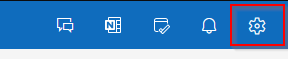
Die Einrichtung
Sind Sie eine längere Zeit abwesend und die Absender sollen darüber informiert werden? Die Einrichtung ist ganz einfach über die nachfolgenden Punkte in den Einstellungen möglich:
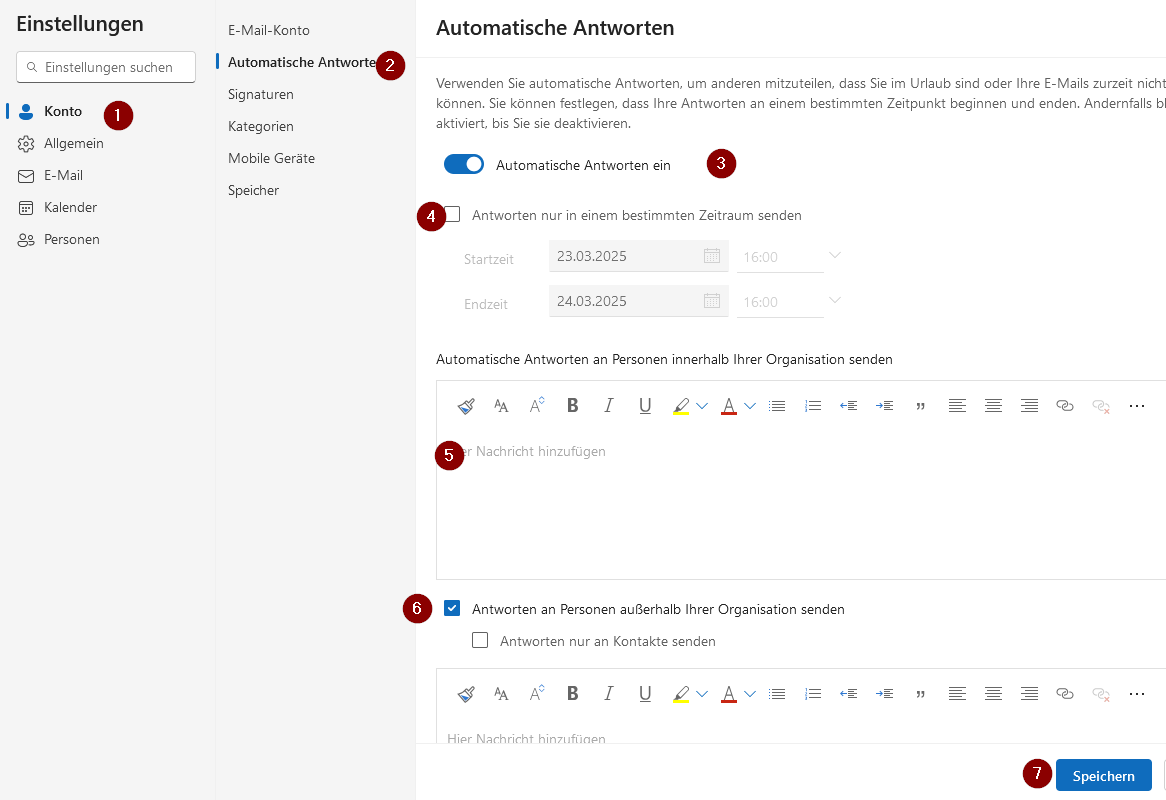
- Punkt 3: Hier können Sie "Automatisch Antworten" ein und wieder ausschalten:
- Punkt 4: Soll der Autoresponder nur in einem bestimmten Zeitraum antworten, können Sie hier den Zeitraum definireren.
- Punkt 5: Antworten an Personen innerhalb der Organisation: Hier können Sie den gewünschten Text für die automatische Antwort festlegen. Achtung: Der Autoresponder antwortet nur an E-Mails die von Ihrer Domain gesendet werden. Beispiel: Sie haben die E-Mailadresse: max@meinedomain.de und max2@meinedomain.de. Wird eine E-Mail von max an max2 gesendet, wäre dies eine E-Mail innerhalb der Organisation.
- Punkt 6: Antworten an Personen ausserhalb der Organisation: Hier können Sie den gewünschten Text für die automatische Antwort festlegen. In diesem Fall antwortet der Autoresponder auf alle E-Mails die von fremden E-Mailadressen gesendet werden.
- Punkt 7: Um den Autoresponder zu aktiveren klicken Sie einfach auf speichern.
English Version:
How to setup an autoresponder/auto reply?
This FAQ article describes how to set up an autoresponder in your Microsoft 365 plan.
You can set up an autoresponder or an automatic reply in the Outlook web app (webmailer). To do this, please log in via the following URL:
https://email.secureserver.net
After logging in, you can open the settings via the cogwheel:
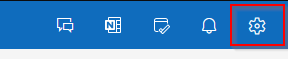
The setup
Are you absent for a longer period of time and do you want the senders to be informed? You can set this up very easily via the following points in the settings:
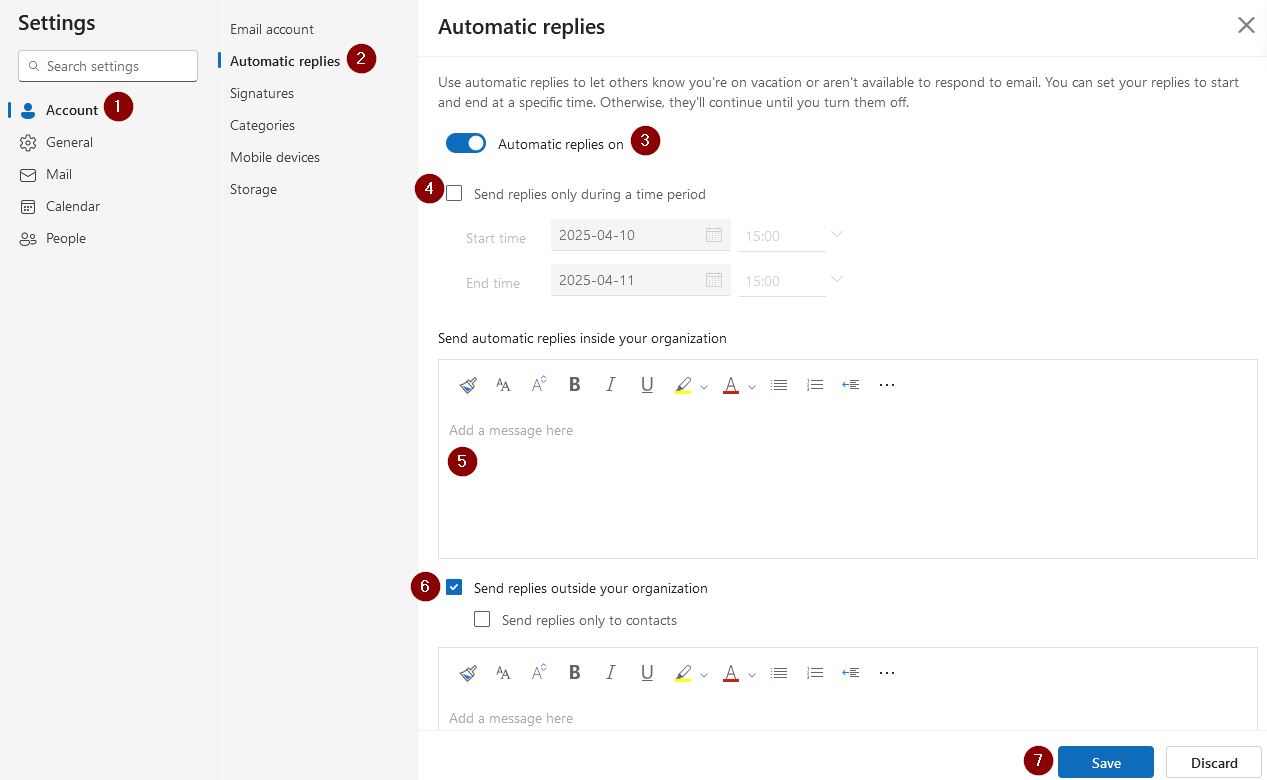
- Item 3: Here you can turn ?Automatic replies? on and off again:
- Item 4: If you only want the autoresponder to respond within a certain period, you can define the period here.
- Item 5: Reply to people within the organization: Here you can define the desired text for the automatic reply. Please note: The autoresponder only replies to emails sent from your domain. Example: You have the e-mail address: max@mydomain.de and max2@mydomain.de. If an e-mail is sent from max to max2, this would be an e-mail within the organization.
- Item 6: Reply to people outside the organization: Here you can define the desired text for the automatic reply. In this case, the autoresponder will reply to all emails sent from external email addresses.
- Item 7: To activate the autoresponder just click on save.