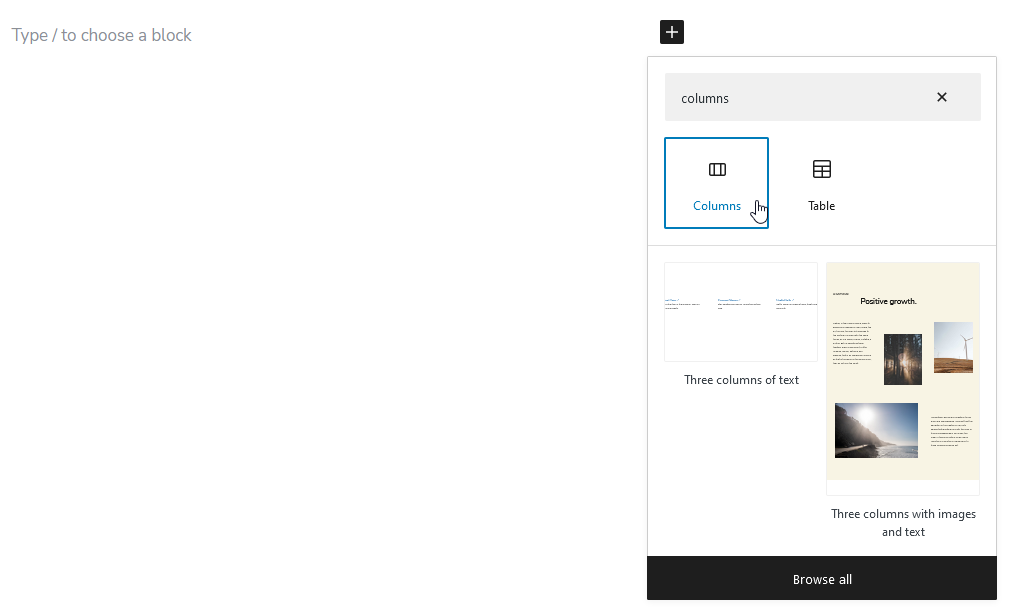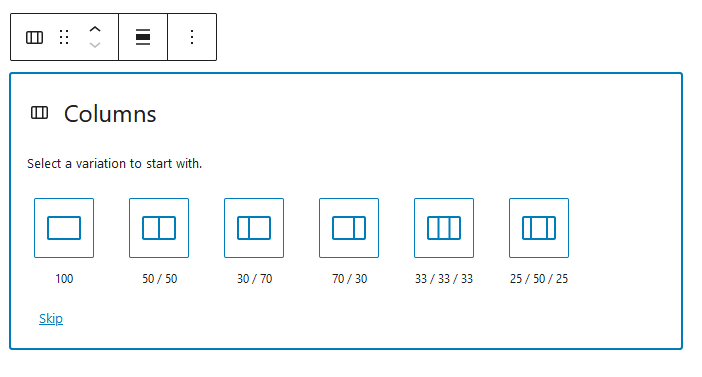Dieser Artikel richtet sich an Kunden mit einem Managed Wordpress Produkt.
Wo findet man den Wordpress-Editor?
Um zum Wordpress-Editor zu gelangen müssen Sie sich zuerst im Wordpress Backend anmelden. Wählen Sie nun im linken Menü Seiten oder Beiträge aus. Suchen Sie sich nun einen Beitrag oder eine Seite aus, die Sie bearbeiten möchten und klicken Sie auf bearbeiten unter dem Titel. Nun können Sie mit der Bearbeitung beginnen.
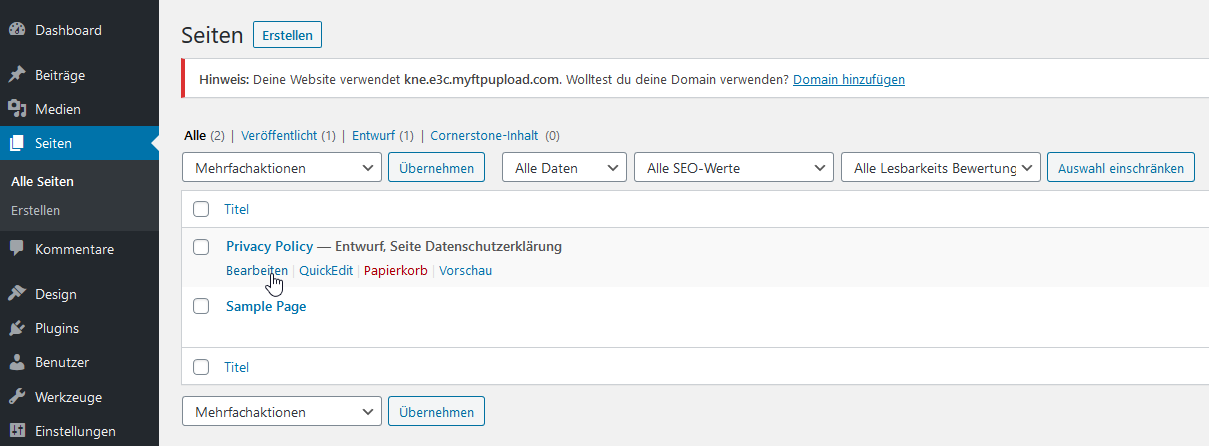
Wie füge ich einen Block in Wordpress hinzu?
Öffnen Sie dazu den Blockeditor von Wordpress und suchen Sie das Symbol Block hinzufügen und klicken dies an. Wählen Sie nun den Block aus den Sie verwenden möchten.
Jeder Block hat seine eigenen Einstellungen, diese finden Sie in der rechten Menüleiste.

Sie können sich zudem auch jederzeit Ihre Änderungen als Vorschau anzeigen lassen. Klicken Sie dazu auf die Schaltfläche Vorschau.
Wenn Sie fertig sind mit dem Block und Sie diesen veröffentlichen möchten, ist dies über die Schaltfläche Veröffentlichen möglich.
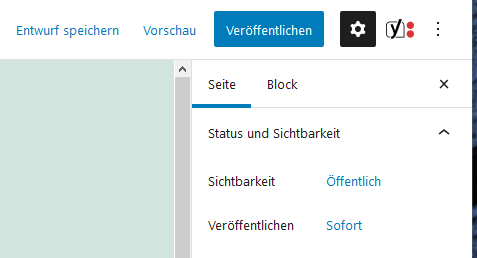
Wie füge ich ein Bild im Block hinzu?
Öffnen Sie dazu den Blockeditor von Wordpress und suchen Sie das Symbol Block hinzufügen und klicken dies an. Wählen Sie hier nun Image (Bild) im Abschnitt Common Blocks (Allgemeine Blöcke) aus. Hier können Sie nun auswählen, welches Bild Sie hinzufügen möchten.
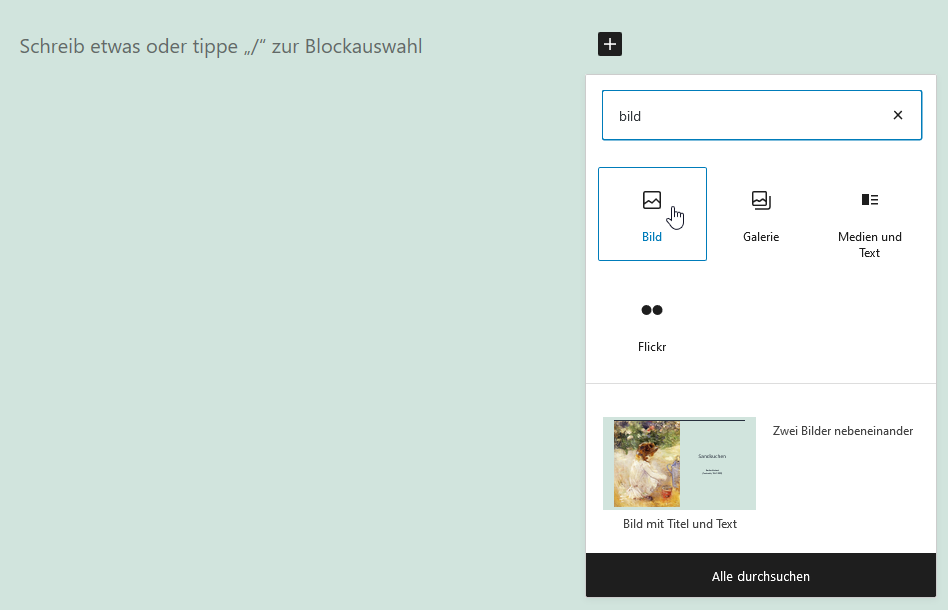
- Hochladen - Wählen Sie ein gespeichertes Bild von Ihrem Computer aus.
- Aus URL einfügen - Hier können Sie eine URL einfügen von einem einem bereits online gehosteten Bilds.
- Medienbibliothek - Ermöglicht den Zugriff auf Archivfotos und die Medienbibliothek.
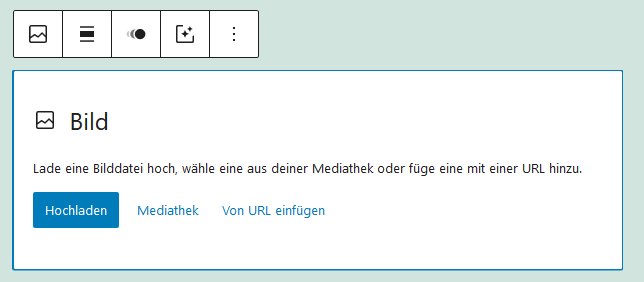
Wie fügt man eine Bildergalerie hinzu?
Öffnen Sie dazu einmal den Blockeditor von Wordpress und suchen Sie das Symbol Block hinzufügen und klicken dies an. Wählen Sie Galerie im Abschnitt Allgemeine Blöcke aus. Im nächsten Schritt wählen Sie aus, welche Bilder Sie zur Galerie hinzufügen möchten.
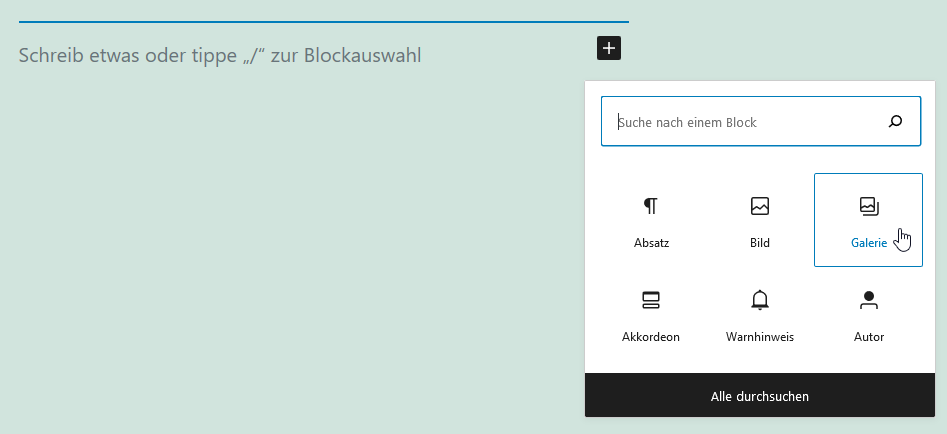
- Hochladen - Wählen Sie auf Ihrem Computer gespeicherte Bilder aus.
- Medienbibliothek - Ermöglicht den Zugriff auf Archivfotos und die Medienbibliothek.
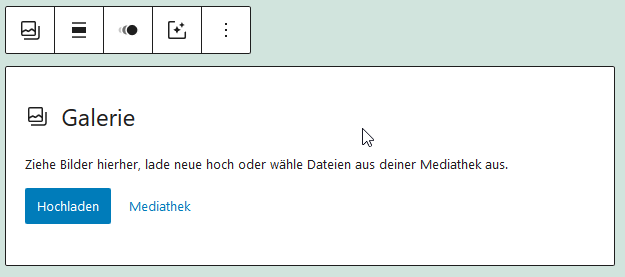
Anschließend wählen Sie Neue Galerie erstellen aus. Sie haben nun die Möglichkeit die Bilder neu anzuordnen und eine Bildunterschrift für die Bilder hinzufügen.
Wie fügt man ein Video im Block hinzu?
Öffnen Sie dazu einmal den Blockeditor von Wordpress und suchen Sie das Symbol Block hinzufügen und klicken dies an. Wählen Sie hier nun Video im Abschnitt Allgemeine Blöcke aus. Hier können Sie nun auswählen, welches Video Sie hinzufügen möchten.
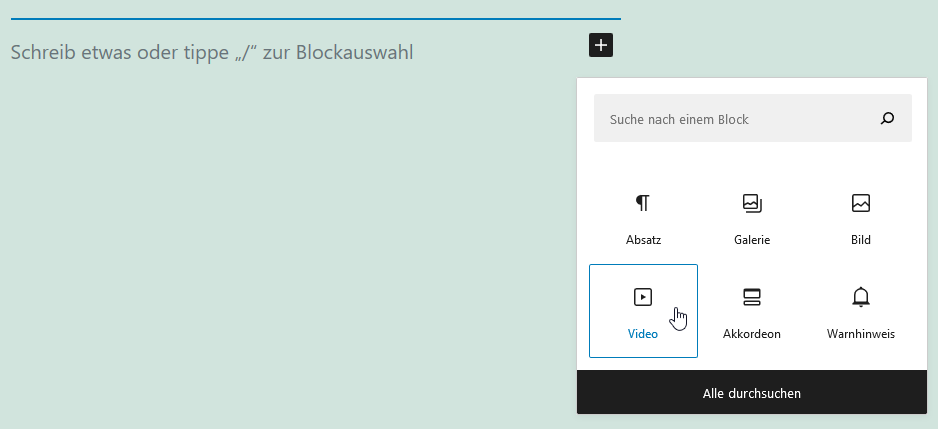
- Hochladen - Wählen Sie Medien von Ihrem Computer aus.
- Aus URL einfügen - Stellt ein Feld zum Einfügen der URL eines Videos bereit, das bereits online gehostet ist (z. B. YouTube). Dies ist die häufigste Option für Videos.
- Medienbibliothek - Ermöglicht den Zugriff auf Archivfotos und die Medienbibliothek.
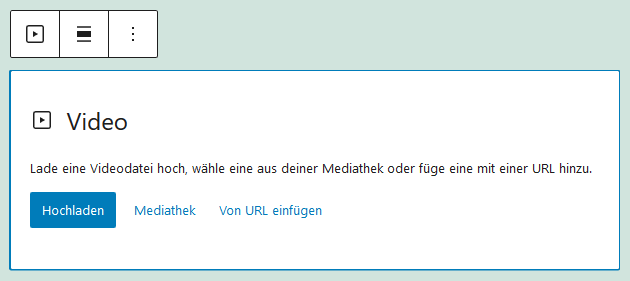
Wie fügt man einen benutzerdefinierten HTML-Block hinzu?
Unter Wordpress haben Sie die Möglichkeit auch benutzerdefinierten HTML-Code hinzufügen. Öffnen Sie dazu den Blockeditor und klicken Block hinzufügen an. Wählen Sie im Abschnitt Formatierung die Option Benutzerdefiniertes HTML aus und fügen Sie nun Ihren HTML-Code in das entsprechende Feld ein. Wenn Sie auf Vorschau klicken, können Sie sich nun den eingefügten Code anzeigen lassen.
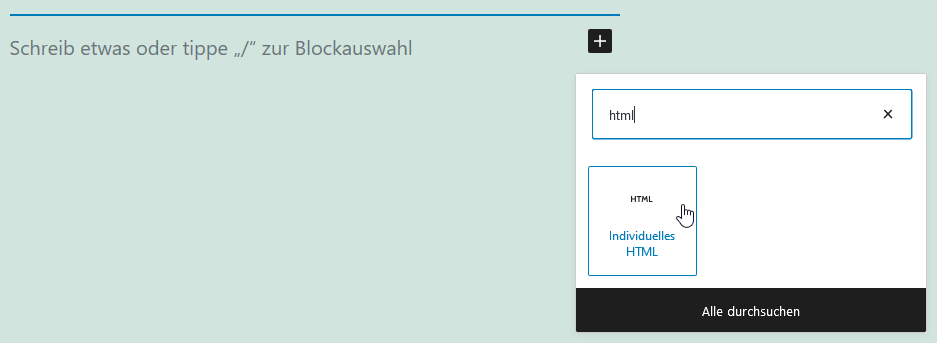
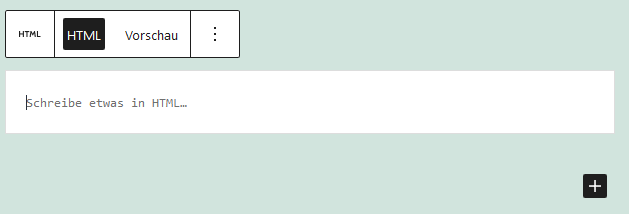
Wie fügt man Layoutblöcke hinzu?
Im Wordpress-Editor stehen Ihnen viele Layoutelementblöcke zur Verfügung, von Schaltflächen bis zu Abstandshaltern, mit deren Hilfe visuell ansprechende Seiten und Beiträge erstellt werden können. Sie finden sie im Menü Block hinzufügen im Abschnitt Layoutelemente.
In diesem Beispiel fügen wir einen Spaltenblock ein.
Öffnen Sie dazu einmal den Blockeditor von Wordpress und suchen Sie das Symbol Block hinzufügen und klicken dies an. Wählen Sie nun im Abschnitt Layoutelemente die Option Spalten aus. Nun geben Sie an, wie viele Spalten Sie hinzufügen möchten. Füllen Sie nun die Spalten nach Ihrem Wunsch aus.
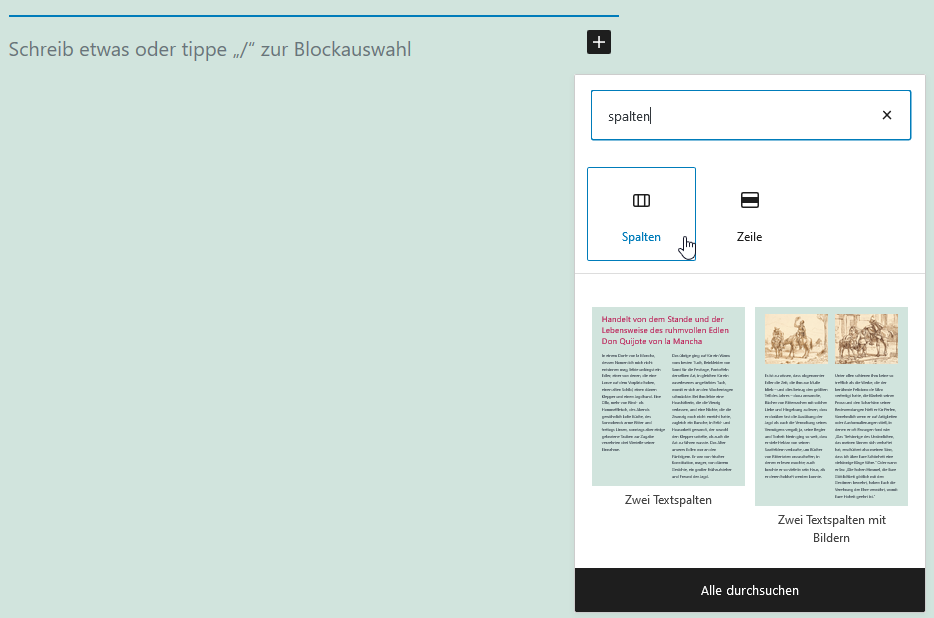

English Version:
How do I use the Wordpress editor?
This article is intended for customers with a Managed Wordpress product.
Where to find the Wordpress-Editor?
To get to the Wordpress-Editor, first you have to log into your Wordpress Backend. Now you can choose on the left Pages or Posts. Then select a Post or a Page, you wish to edit and click on "edit" below the title. Now you can start editing.

How to add a block to Wordpress?
For that open the blockeditor of Wordpress and look for the symbol toggle block inserter and click on it. Now you can choose a block you want to use.
Each block has its own settings, which can be found in the menu bar on the right.

Also your changes can be previewed anytime. Just click on the button Preview.
When you are finished with the block and you want to publish it, this is possible via the button Publish.
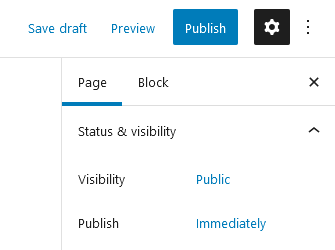
How to add a picture in the block?
For that open the blockeditor of Wordpress and look for the symbol toggle block inserter and click on it. Now you can choose Image from the media section. Here you can now choose, which picture to add.
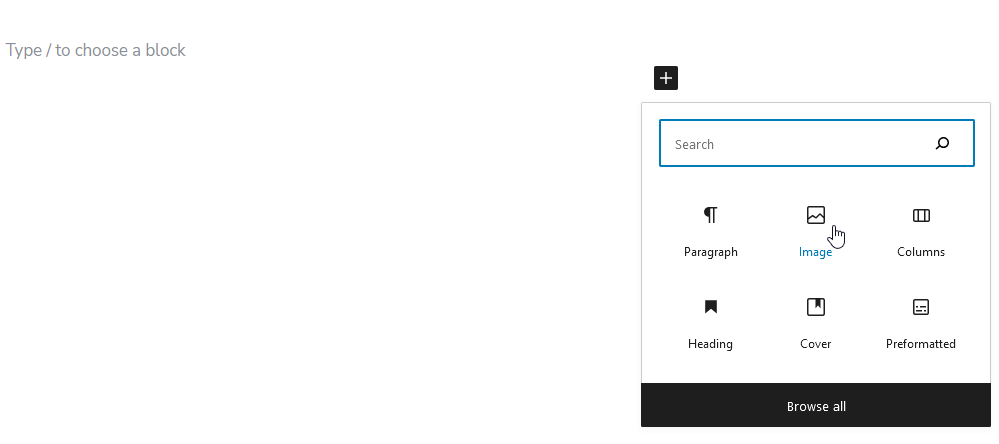
- Upload - Select a saved image from your computer.
- Insert from URL - Here you can insert a URL from an image that is already hosted online.
- Media Library - Enables access to archived photos and the media library.
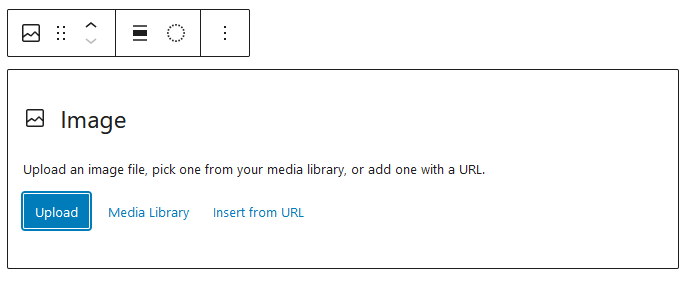
How to add an Image Gallery?
For that open the blockeditor of Wordpress and look for the symbol toggle block inserter and click on it. Now you can choose Gallery from the media section. In the next step you can choose, which pictures to add to the gallery.
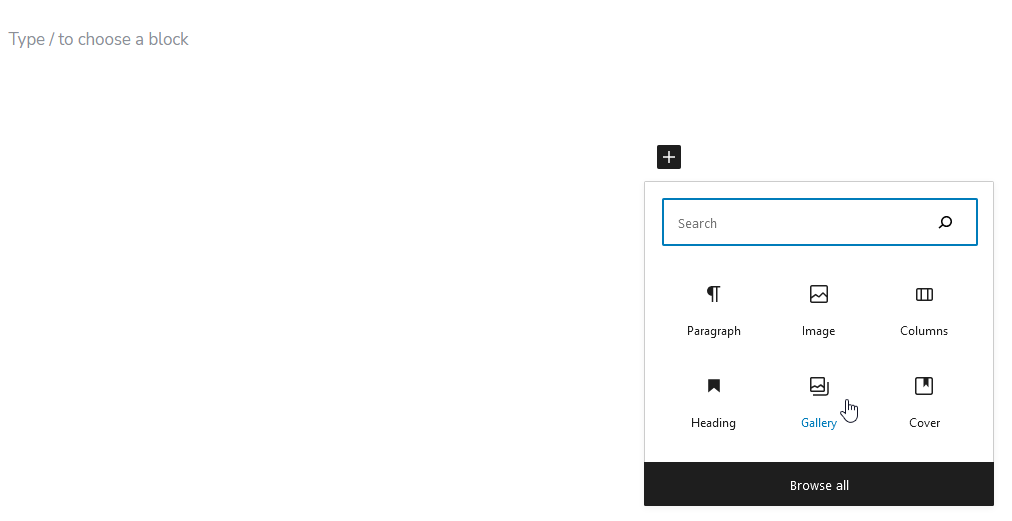
- Upload - Select a saved image from your computer.
- Media Library - Enables access to archived photos and the media library.
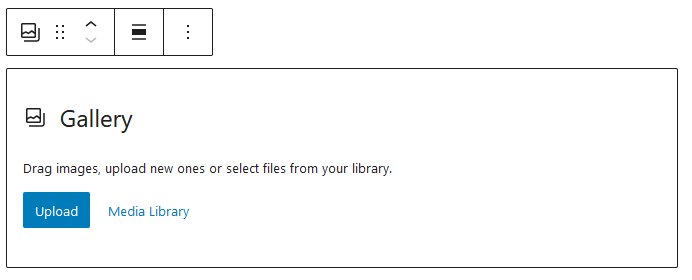
Then select Create new gallery. You now have the option of rearranging the images and adding a caption for the images.
How to add a video in the block?
For that open the blockeditor of Wordpress and look for the symbol toggle block inserter and click on it. Now you can choose Video from the media section. Here you can now choose, which video to add.
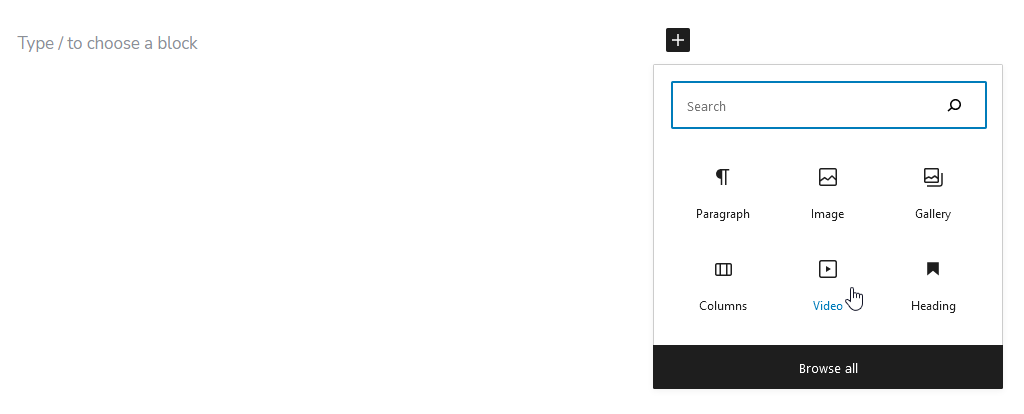
- Upload -Select saved media from your computer.
- Insert from URL - Provides a field to insert the URL of a video that is already hosted online (e.g. YouTube). This is the most common option for Video.
- Media Library - Enables access to archived photos and the media library.
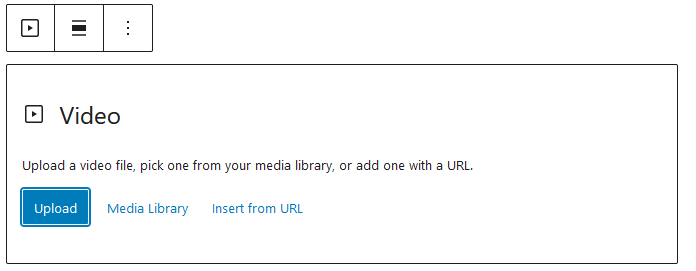
How to add a custom HTML-Block?
Under Wordpress you also have the option of adding custom HTML code. For that open the blockeditor of Wordpress and look for the symbol toggle block inserter and click on it. Now you can choose Custom HTML from the Widgets section and insert your HTML-Code in the according field. If you click on Preview, you can now view the inserted code.
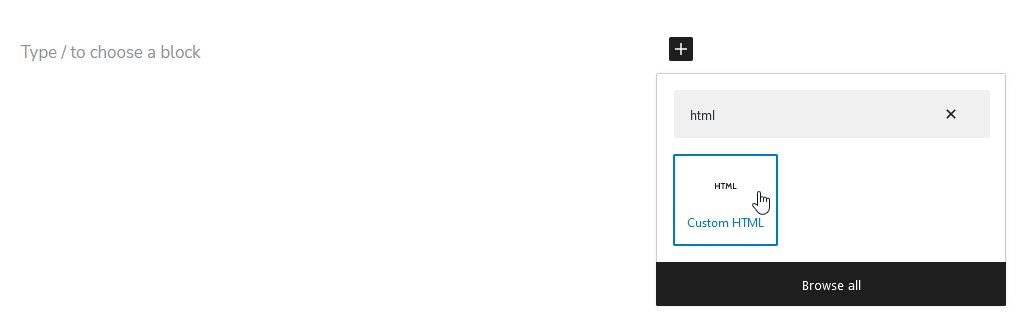
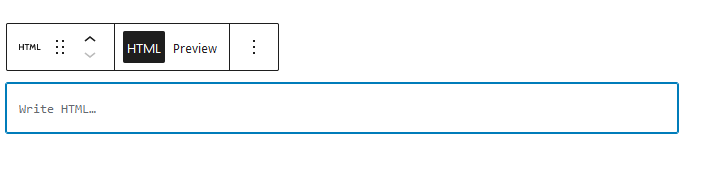
How to add Layoutblocks?
In the Wordpress editor, you have many layout element blocks at your disposal, from buttons to spacers, with the help of which visually appealing pages and posts can be created. They can be found in the menu Block Inserter under the section Design.
In this example a column block will be added.
For that open the blockeditor of Wordpress and look for the symbol toggle block inserter and click on it. Now you can choose Columns from the Design section. Now you can choose how many columns to add. The columns can then be filled as desired.