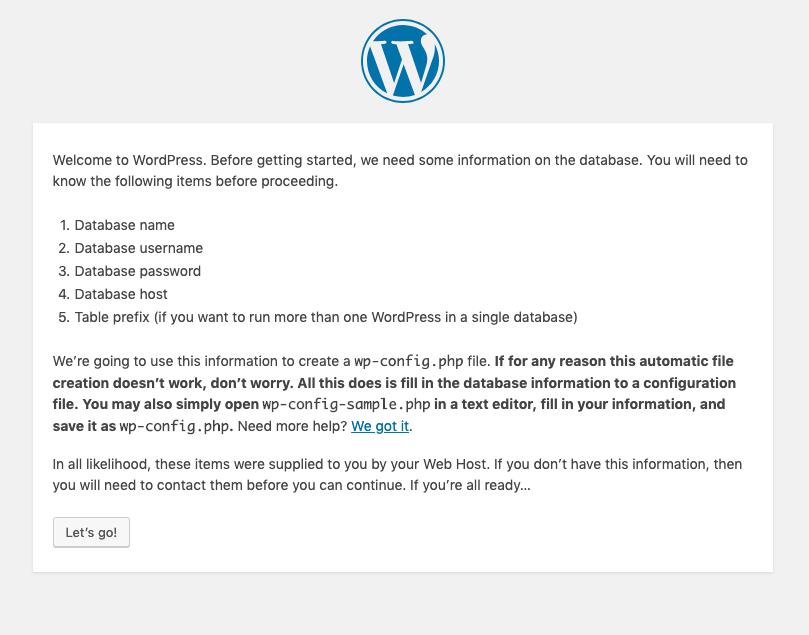Auf den WebHosting und WebServer Paketen haben Sie die Möglichkeit, Wordpress manuell zu installieren.
- Dazu benötigen Sie einen FTP-Zugang und eine Datenbank. Eine Anleitung, wie Sie im KIS einen FTP-Zugang anlegen können, finden Sie hier und zum Anlegen der Datenbank ist hier zu finden.
- Nachdem Sie nun einen FTP-Zugang und eine Datenbank angelegt, empfiehlt es sich noch die Domain auf das gewünschte Verzeichnis zeigen zu lassen. Das können Sie im KIS unter folgendem Menüpunkt machen: Produktverwaltung - Webhosting/Webserver - Konfigurieren - Domains - Domainzuordnung & -verwaltung
Passen Sie nun den Pfad für Ihre Domain auf das gewünschte Verzeichnis an in das Sie Wordpress hochladen möchten.

3. Laden Sie nun die aktuelle Version von Wordpress herunter. Die aktuelle WordPress-Version finden Sie zum Beispiel unter: https://wordpress.org/download/
4. Entpacken Sie diese dann auf Ihrem PC.
5. Richten Sie nun mit Hilfe eines Programms wie z.B. Filezilla einen FTP-Verbindung zu Ihrem Produkt ein und laden Sie die entpackte Wordpress Installation in das vorher angelegte Verzeichnis hoch.
6. Rufen Sie nun Ihre Domain auf und führen Sie die Einrichtung von Wordpress durch. Im Installationsprozess werden nun noch einige Daten abgefragt, z.B. den von Ihnen angelegten Datenbank-Namen, den Datenbank-Benutzernamen sowie das Passwort. Beim ebenfalls benötigen Datenbank-Host tragen Sie bitte localhost ein. Geben Sie diesen Daten dann entsprechend im Installationsprozess ein bis dieser abgeschlossen ist.
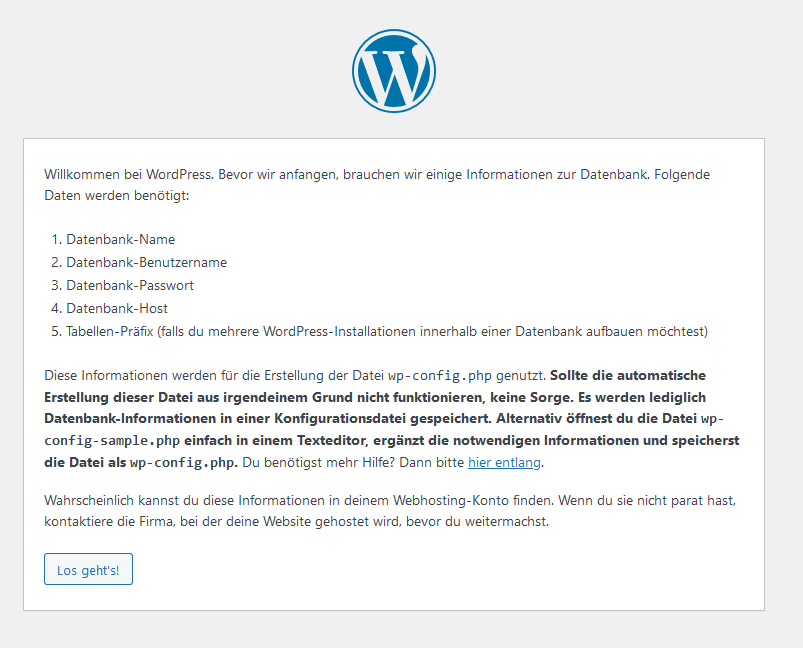
English Version:
On the WebHosting and WebServer packages you have the possibility to install Wordpress manually.
- For this you need an FTP-access and a database. Instructions how to create an FTP-access can be found here and to create a database, the instructions are available here.
- After creating an FTP access and a database, it is recommended to point the domain to the desired directory. You can do this in the KIS under the following menu item: Product Admin - Webhosting - Configure - Domains - Domain mapping & management
Now adjust the path for your domain to the directory you want to upload Wordpress to.

3. Now download the latest version of Wordpress. You can find the current WordPress version for example at: https://wordpress.org/download/
4. Then unpack it on your PC.
5. Now set up an FTP connection to your product using a program such as Filezilla and upload the unzipped Wordpress installation to the previously created directory.
6. Now call up your domain and perform the Wordpress setup. During the installation process you will be asked for some data, e.g. the database name you created, the database user name and the password. For the database host, which is also required, please enter localhost. Enter the required data accordingly in the installation process until the process is successfully completed.